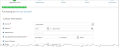Purchasing an Application or Certification
To begin purchase of an application and/or certification on behalf of a customer,
- Open the Customer Record.
- Click the Buy tab.
- Click the Certification icon. The Certification Programs list will appear.
Because certifications can be configured to require or not require an application, the Certification Programs list may display the option to Submit Application (if the certification requires an application) or to Purchase a certification (if the certification does not require an application).
Purchasing an Application
- In the Certification Programs list, click the Submit Application button next to a certification. The Application Purchase Wizard will appear.
- Choose which Application to select (if more than one is available) then click Start Application.
- If necessary, update customer Contact Information at the top of the screen.
- If the application has any requirements, these will appear at the bottom of the page. Requirements can be fulfilled on this page, during checkout, or later from the Customer Record.
- If necessary, click Save as Pending to save your progress and exit, OR choose Submit & Pay to complete the application purchase.
Purchasing a Certification
- In the Certification Programs list, click the Purchase button next to a certification. The Certification Purchase Wizard will appear.
- The selected certification will be preselected. Click Review & Checkout to checkout as normal.
Note: Even if the Certification has requirements, you will not be asked to submit them during checkout.